It never fails… I’ll boot up, start a program, walk away, log back into my PC and all of a sudden the disk light on my laptop or desktop is lit up like a Christmas tree for the next 10 minutes. The computer is rendered useless until its done “working”. I can’t do anything at this point but wait. A WASTE OF MY FLIPPING TIME.
The Problem With Task Manager
The problem is: I can’t do anything while the disk is tripping on a couple of tabs of electric ecstasy … opening task manager shows me… WELL… nothing. Task Manager says not a single process is utilizing CPU, and not a single process is over utilizing memory. Then I look at Disk I/O (which is presented in Read/Write/Other fashion) and It provides no valuable information at quick glance.
565234 Reads
88723412 Writes
WTF!?!
What I Want
When I look at task manager I want to see what tasks are my computer doing and what affects do each of these issues present. Right now I can only determine if something is a memory hog, or a CPU hog. I may see that SVCHOST.exe is running at 79% CPU utilization, but what the hell is running under the svchost context?!?!! Since svchost is a general host process name for services that from DLL’s, I can’t determine WHO is causing my pain.
So please tell me… Mr. Task Manager. WHO THE @#%! is spinning my disk. THAT IS WHAT I WANT TO KNOW.
You would think that after hmm…. 13 or so years of Windows OS’s, Microsoft would have implemented this functionality. Its fairly rudimentary and actually VERY helpful in troubleshooting.
What I Did About It
Fortunately this exact problem is something that other companies have recognized and have since developed an application I use regularly. Since I recently set up my PC I forgot to load this tool and I decided to write about it.
<Disclaimer>No, I’m not getting paid to write this about this product.</Disclaimer>
When I want to see what is going on in my PC I use Anvir’s Task Manager Free Portable App (download link on the bottom). I bring it with me on my portable drive and flash sticks. Being a consultant who works on many machines, servers, or VPC’s its nice to see what’s going on.
Anvir has many features, but the one feature that I use it for the most is the “Disk Load”. It shows exactly what is utilizing your disk and at what rate. You can sort on this column, therefore when your disk is playing Twinkle Twinkle Little Staryou can see what is causing it.
Here’s a screen shot of what I’m talking about: (Click for larger)
I can now look at what is causing my disk to spin (as long as I can get AnVir open)! Anvir also allows me to see the processes under the svchost as well as look at startup items, processes, services, etc. It has a much more interactive and feature rich set of tools that you can use to help diagnose your troubles.
I’ve written about portable apps before – and I’ll say it again – the nice part about this being a portable application is that I can use it on anyone’s machine without having to install a thing. That’s a thing of beauty. I can log into my mothers machine via SharedView and utilize it on her machine to see what her issues may be. Or even have her run it and tell me what she sees. Instead of seeing “svchost” I can now navigate to the service that svchost is working with. FINALLY.
I realize this may not be the BEST tool for this type of use, and if you have one that you feel is better, please leave a comment.
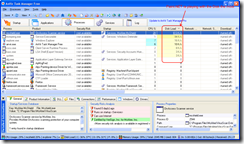
Windows Task Manager sucks, and this is — well, Substandard, You should use process explorer
Windows Task Manager sucks seems a perfect tool for me ! I want to learn it very much !