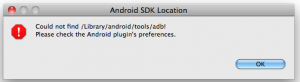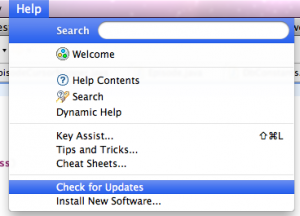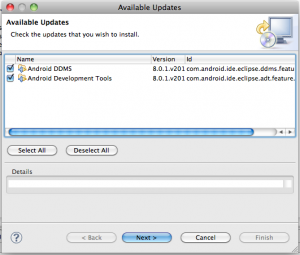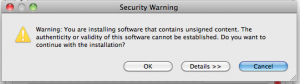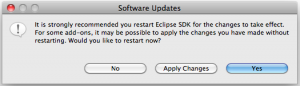If you have a copy of my Android Application Development for Dummies book, then you might run into an issue with a recent update to the SDK. The recent SDK, moves the adb executable (Android Debug Bridge) and Eclipse will need to be updated in order to reflect the proper placement of the new ADT for Eclipse (which tells Eclipse where to find the adb executable).You might see this window (below) that says “Could not find /<path>/<to>/<android>/adb! Please check the Android Plugin’s preferences.”
To eliminate this problem, do the following. You will need to update the ADT Plugin in Eclipse. The process is very similar to the initial install of the plug in, but this time instead of installing it, you will update it through the menus built into Eclipse.
- Update the SDK to the most recent version
- Open Eclipse
- Select Help Check for Updates (as shown in the screen shot below)
You will see a dialog window with a bunch of random updates being checked. Once this completes you will see the following window.
Select Next, then Next again, then select the “I accept the terms of the license agreements” radio button and then select Finish.
During the process you will see a window that looks like this:
Select Ok to continue.
At the completion of the upgrade, you will see this window:
Select Yes to restart Eclipse.
Eclipse will restart and you should not receive the error above anymore. You can now build your Android projects.
Enjoy!